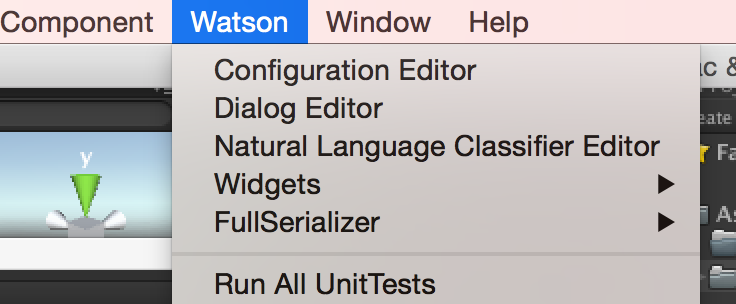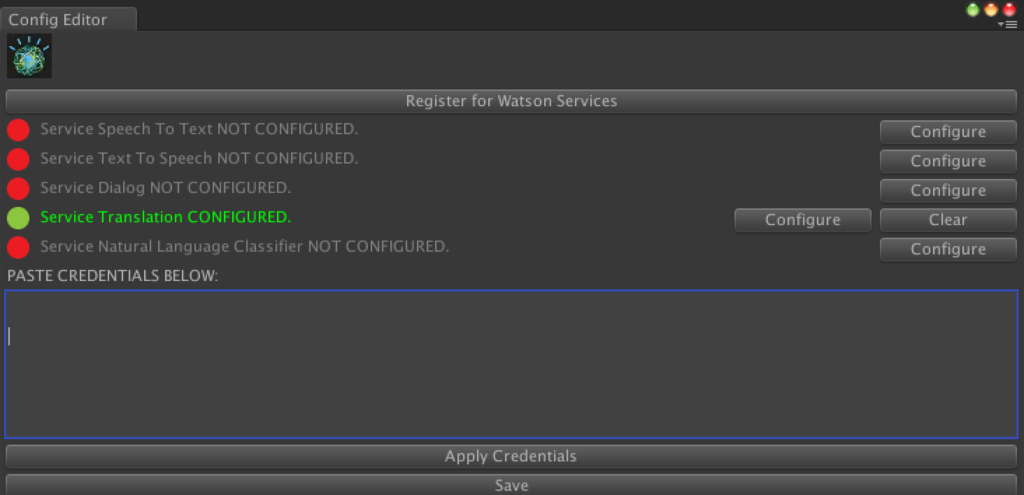Watson Developer Cloud Unity SDKが公開されていたので、使ってみました
Watsonとは
ワトソンは、IBMが開発した質問応答システム・意思決定支援システムである。
『人工知能』と紹介されることもあるが、IBMはワトソンを、自然言語を理解・学習し人間の意思決定を支援する『コグニティブ・コンピューティング・システム(Cognitive Computing System)』と定義している
Watson Developer Cloud - Unity SDK
Githubの場所です。
https://github.com/watson-developer-cloud/unity-sdk
下記は日本語で簡単に手順まとめました。
登録周りから
1. IBM Blumemixに登録
30日間は評価版が使えるみたいです。
https://console.ng.bluemix.net/registration/
2. Unityをインストール
Watson Unity SDKのインストール
1. unity-sdkをダウンロード
下記からダウンロード。unity-sdk-0.3.0.zipがダウンロードできました(2016/05/28時点)
https://github.com/watson-developer-cloud/unity-sdk
2. Unityに配置
package形式ではなくそのまま突っ込み、
"unity-sdk-0.3.0"を"Watson"にRenameしておく
アカウント設定からアプリ登録へ
BlumixのアカウントをUnityで紐付ける
1. Bluemixのサイトへ
2. WatsonのLanguage Translationのサービスを追加
ダッシュボードから、サービス名を"Language Translation-DEMO"に設定
3. サービス資格情報のデータをコピペ
サービス資格情報のタブを開いてjsonデータをコピーする
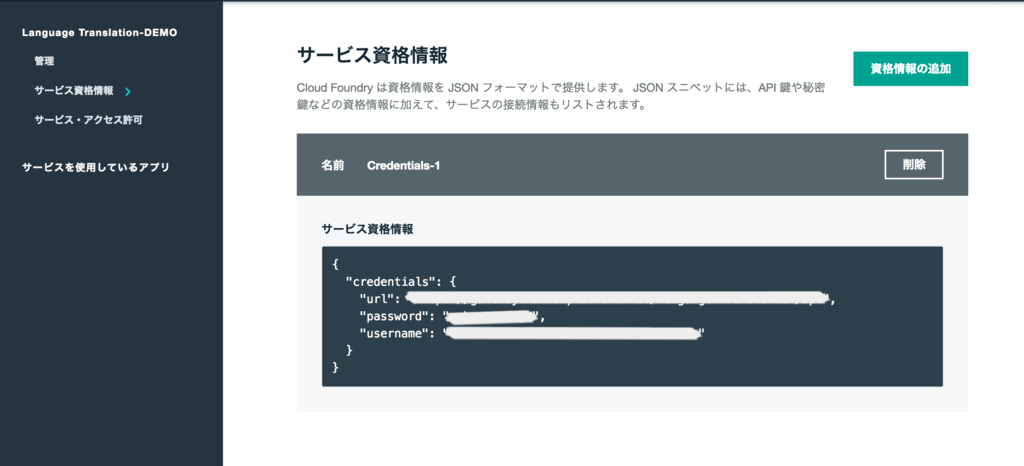
コードをかいてみる
1. 公式のサンプルソースを実行してみます
using IBM.Watson.DeveloperCloud.Services.LanguageTranslation.v1; using UnityEngine; using System.Collections; public class SampleLanguageTranslation : MonoBehaviour { private LanguageTranslation m_Translate = new LanguageTranslation(); private string m_PharseToTranslate = "How do I get to the disco?"; void Start () { Debug.Log("English Phrase to translate: " + m_PharseToTranslate); m_Translate.GetTranslation(m_PharseToTranslate, "en", "es", OnGetTranslation); } private void OnGetTranslation(Translations translation) { if (translation != null && translation.translations.Length > 0) Debug.Log("Spanish Translation: " + translation.translations[0].translation); } }
2. Consoleログ
翻訳されたログが発行されます。
英語->スペイン語に変換されているみたいです

"ja"指定だと動作しなかったので、まだ日本語はLanguageTranslationで未対応っぽい
Speech to TextとText to Speechを使ってみる
アプリ登録して、Unityに紐付けさせる
LanguageTranslationと同様に、BluemixのダッシュボードからSpeech to TextとText to Speechを登録
Unityにサービス資格情報を設定する
サービスが二つとも緑になっていればOK
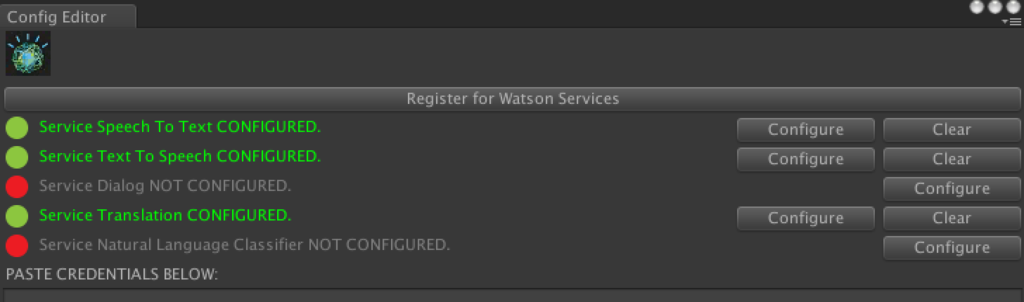
Text to Speechのコードを書く
定義した日本語の文章を読んでくれます
using IBM.Watson.DeveloperCloud.Services.TextToSpeech.v1; using UnityEngine; using System.Collections; public class SampleTextToSpeech : MonoBehaviour { TextToSpeech m_TextToSpeech = new TextToSpeech(); string m_TestString = "こんにちは。テキストを読んでいます。漢字を含めた文章を読むことができるんだよ。"; void Start () { m_TextToSpeech.Voice = VoiceType.ja_JP_Emi; m_TextToSpeech.ToSpeech(m_TestString, HandleToSpeechCallback); } void HandleToSpeechCallback (AudioClip clip) { PlayClip(clip); } private void PlayClip(AudioClip clip) { if (Application.isPlaying && clip != null) { GameObject audioObject = new GameObject("AudioObject"); AudioSource source = audioObject.AddComponent<AudioSource>(); source.spatialBlend = 0.0f; source.loop = false; source.clip = clip; source.Play(); GameObject.Destroy(audioObject, clip.length); } } }
実行するとこんな感じ
youtu.be
Speech to Textのコードを書く
音声ファイルを取得し、stringを吐き出せます
とりあえず英語をテキストに変換させることはできました
using IBM.Watson.DeveloperCloud.Services.SpeechToText.v1; using UnityEngine; using System.Collections; [RequireComponent (typeof (AudioSource))] public class SampleSpeechToText : MonoBehaviour { private SpeechToText m_SpeechToText = new SpeechToTe xt(); IEnumerator Start() { // 音声をマイクから3秒間取得 Debug.Log ("Start record"); var audioSource = GetComponent<AudioSource> (); audioSource.clip = Microphone.Start(null, true, 10, 44100); audioSource.loop = false; audioSource.spatialBlend = 0.0f; yield return new WaitForSeconds (3f); Microphone.End (null); Debug.Log ("Finish record"); // ためしに録音内容を再生してみる audioSource.Play (); // 音声をテキストに変換 m_SpeechToText.Recognize(audioSource.clip, HandleOnRecognize); } void HandleOnRecognize (SpeechResultList result) { if (result != null && result.Results.Length > 0) { foreach( var res in result.Results ) { foreach( var alt in res.Alternatives ) { string text = alt.Transcript; Debug.Log(string.Format( "{0} ({1}, {2:0.00})\n", text, res.Final ? "Final" : "Interim", alt.Confidence)); } } } } }
Unityで簡単に使えるのはありがたい!